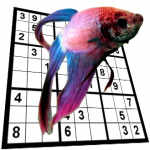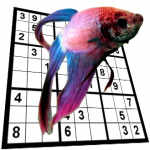
Fishy Sudoku: Challenging puzzles. Great Interface.
Well, it’s about time I came clean. I am a Sudoku addict. I do two fairly difficult puzzles a day, at a site that offers free daily puzzles. I’m getting a little tired of the puzzles on that site because they tend to block forward progress until you find one or two X-Wing sets and then you’re done. A bit predictable after a while, and once you get good at spotting X-Wing it gets kinda boring.
So about a year ago I started making my own puzzles. I wrote a java program that generates random puzzles, and another java program that solves the puzzles by applying various techniques in a loop, in order of difficulty. The second program rates the puzzles made by the first program. I wrote a third program that lets the first two programs fight it out until they come up with a tough puzzle.
Hard puzzles should have one or two X-Wing sets. Really hard puzzles, in my opinion, need an XY-Wing or a swordfish or even a jellyfish. Thus the name of my new daily puzzle website, www.fishysudoku.com.
I put together a nice little sudoku puzzle interface in Flash. It addresses all the things I found really annoying about other online sudoku sites. First of all, the pencilmarks come up automatically. My wife insists that Sudoku is a big waste of time, and she’s right, to an extent. The interesting parts of solving a sudoku puzzle tend to just punctuate long stretches of tedium. God forbid you make a mistake during the pencil-mark tedium. Anyone who has tried Sudoku has made a mistake at some point that went undiscovered for the better part of an hour. This is not a rewarding feeling.
So in my interface, autohelp is on by default. Glaring mistakes are immediately circled until they are fixed. Obvious pencilmarks are done for you. But most interfaces that do this prevent additional edits to the pre-determined marks. So in my interface, you can grey out any pencilmarks that you know to be impossible.
I have plenty of features still to add — puzzle archive, access to the solver for hints & more — but I figured it was time to do an alpha launch.
To reach a broader audience, I also boxed it up as a facebook app. Add it to your facebook apps! I need at least five people to add it before I can get listed in the app directory.
Winner, Google Sketchup. Punch Bathroom Design really sucks.
Spent $10 on Punch, Sketchup is free. Sketchup rocks. With no training and very little ramp-up on the interface, I had a working model of our master bath remodel and was able to mock up the custom shower stall that we want to build, found 3D models of toilets, sinks, vanities, clawfoot tubs, fixtures, you name it.
Caveats: Sketchup has no 2D view (although you can swing around to a bird’s-eye view and look through the ceiling without too much trouble once you get the hang of it). Sketchup does require some patience when your toilet is 300 feet away from where you want it and you can’t quite get Sketchup to intuit what you are doing. That said, nine times out of ten it is unbelievably good at intuiting what you want to do. A lesser program would misinterpret most mouse movements, but there is some intelligent engine at work in Sketchup that seems to be aware of what you are seeing and almost always does what you mean.
Punch was infuriatingly dumb. You had to tie everything you put into the space to a wall, and if something overlapped temporarily while you were adding something else or resizing a wall, the items on that wall just get deleted. You couldn’t just grab things and move them with the mouse, and the 3D walkthrough was impossible to navigate. Simple things like looking right or up or backing out, making walls temporarily see-through, etc. are SO easy in Sketchup and simply not possible in Punch.
A few tips to get you started in Sketchup — you definitely want to use a three button mouse with a mouse wheel. Rolling the wheel zooms in and out, and holding down the wheel button while you move the mouse rotates/swings your 3D model around (this is a very powerful and satisfying feeling) no matter what tool is currently active. Press H to get the “hand” cursor (grab and slide the model in any direction), Press space to select things, hold down shift to select multiple things. Press M to grab things and move them. Selecting and moving a face of a box will adjust the rest of the box as necessary to remain intact.
Hide walls, ceilings, whatever, by right clicking it and selecting ‘hide’ on the popup menu. Sketch away!